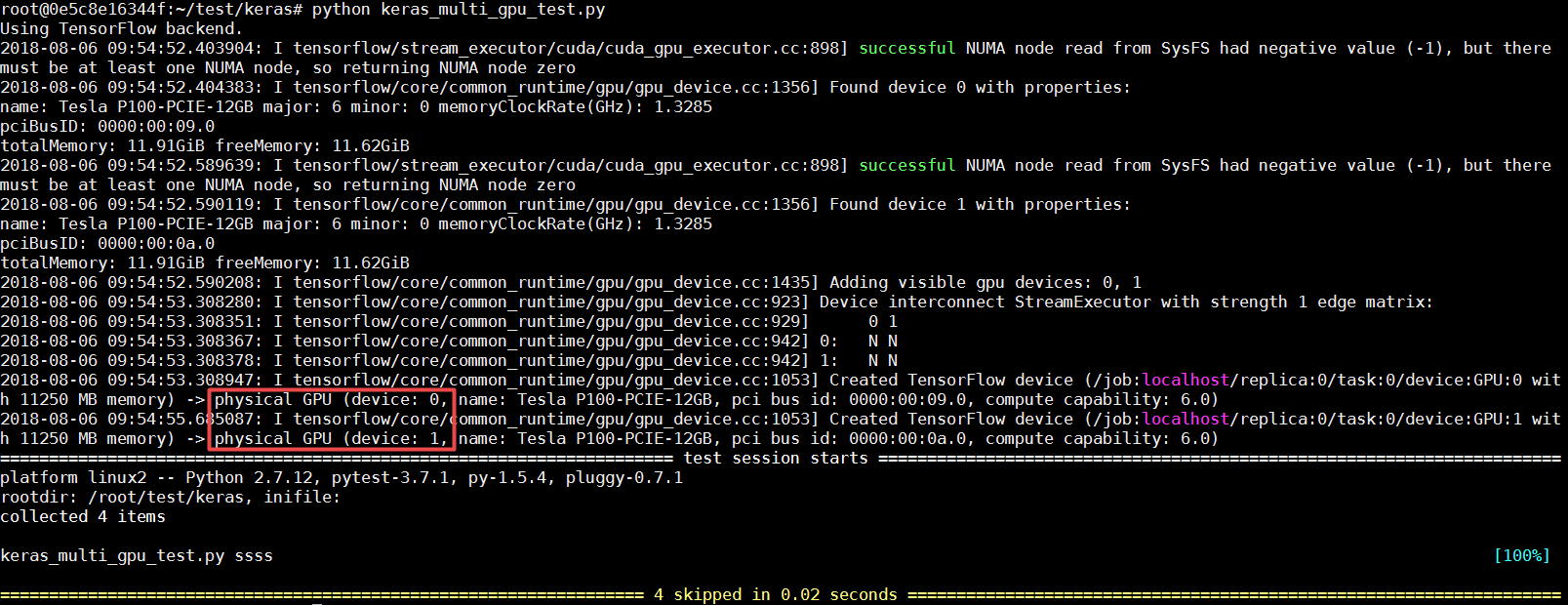Keras 使用指南
更新时间:2023-12-13 07:28:47
Keras 默认使用 TensorFlow 来计算,目前山河平台上也只支持 TensorFlow 作为其计算框架。详情请见 Keras 文档
单机
cd /home/ubuntu/keras
python mnist.pyKeras 训练过程
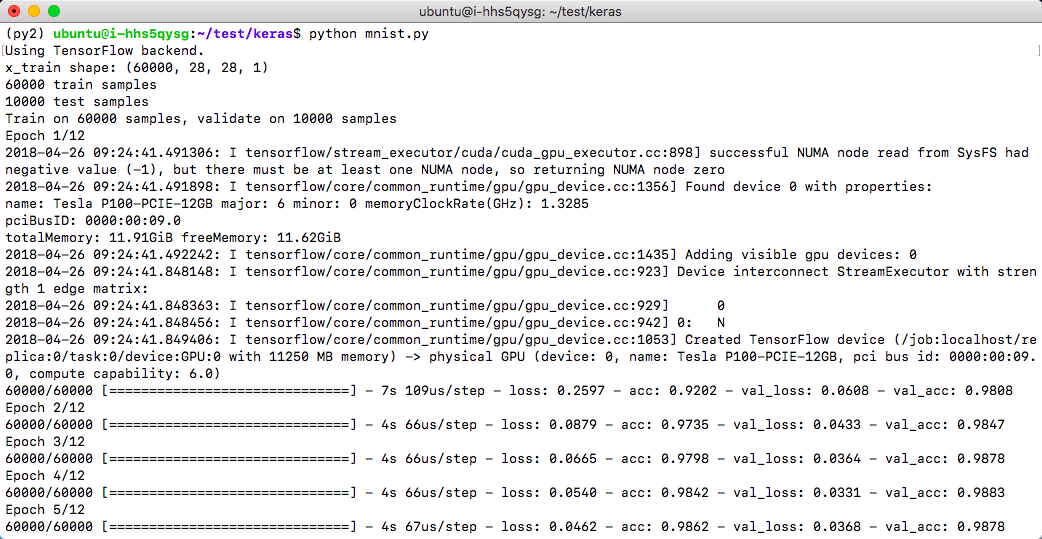
Keras 训练结果
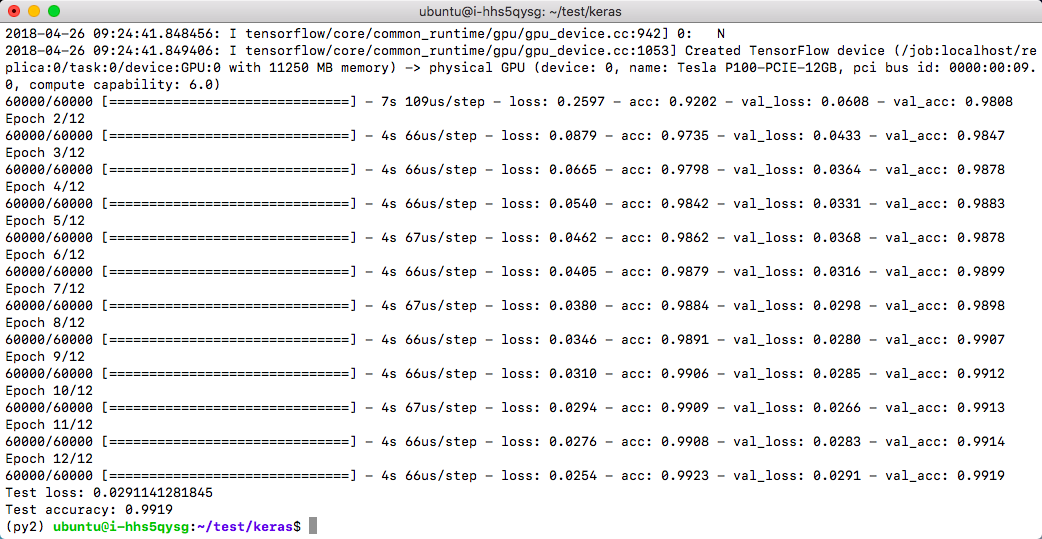
jupyter notebook
为了方便开发,非容器版和容器版环境中都配有 jupyter notebook,用户可以交互式编程,并能直观展现实时计算结果。
-
老版本 jupyter notebook 启动命令:
cd /home/ubuntu/test/keras
jupyter notebook-
新版本的 jupyter notebook,需要在启动时配置 IP 地址参数,读取 eth0 的 IP 地址并设置到 jupyter notebook,才能接收远程浏览器客户端的访问,非容器版的 jupyter 启动命令如下:
cd /home/ubuntu/test/keras
jupyter notebook --ip=`ifconfig eth0 2>/dev/null|awk '/inet addr:/ {print $2}'|sed 's/addr://'`-
容器版的 jupyter 启动命令如下:
GPU 容器版:
sudo nvidia-docker run -it --rm --net host -v /home/ubuntu/test:/root/test qingcloud/deeplearning:1.0-py27-cu91-cudnn7.1 /bin/bash jupyter notebook --ip='your_host_eth0_ip' --allow-rootCPU 容器版:
sudo docker run -it --rm --net host -v /home/ubuntu/test:/root/test qingcloud/deeplearning:1.0-py27-cpu /bin/bash jupyter notebook --ip='your_host_eth0_ip' --allow-root
jupyter notebook 默认端口号为 8888,启动上述命令后会输出 token
信息,这个信息在下面访问 notebook 时候需要。
说明
如果需要通过公网访问这些信息您需要先申请一个公网 IP 绑定在路由器上,在路由器上设置端口转发,同时打开防火墙相应的下行端口。为了方便使用 jupyter notebook,也可参考VPN 隧道指南 配置 VPN。
jupyter notebook 开发环境浏览项目代码
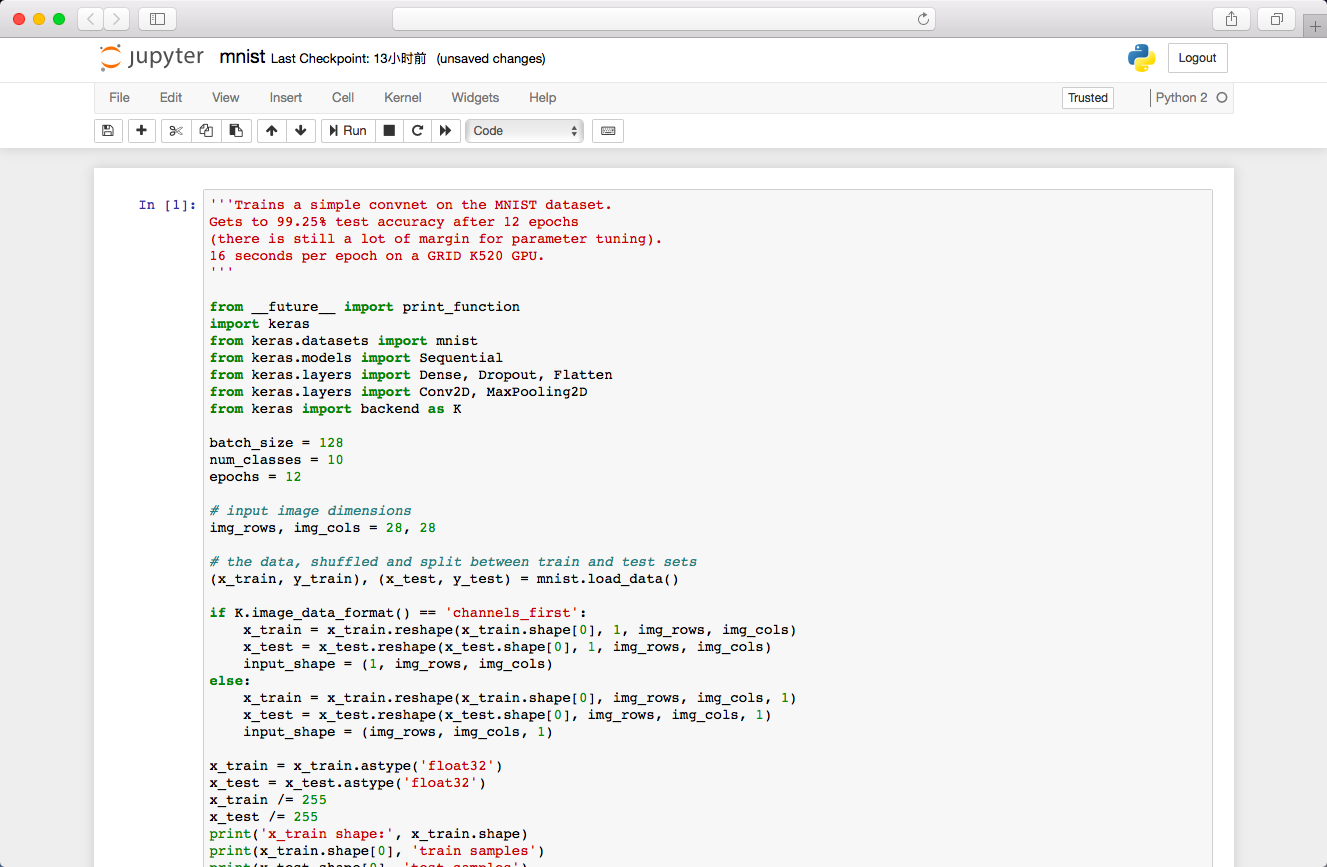
jupyter notebook 开发环境运行项目
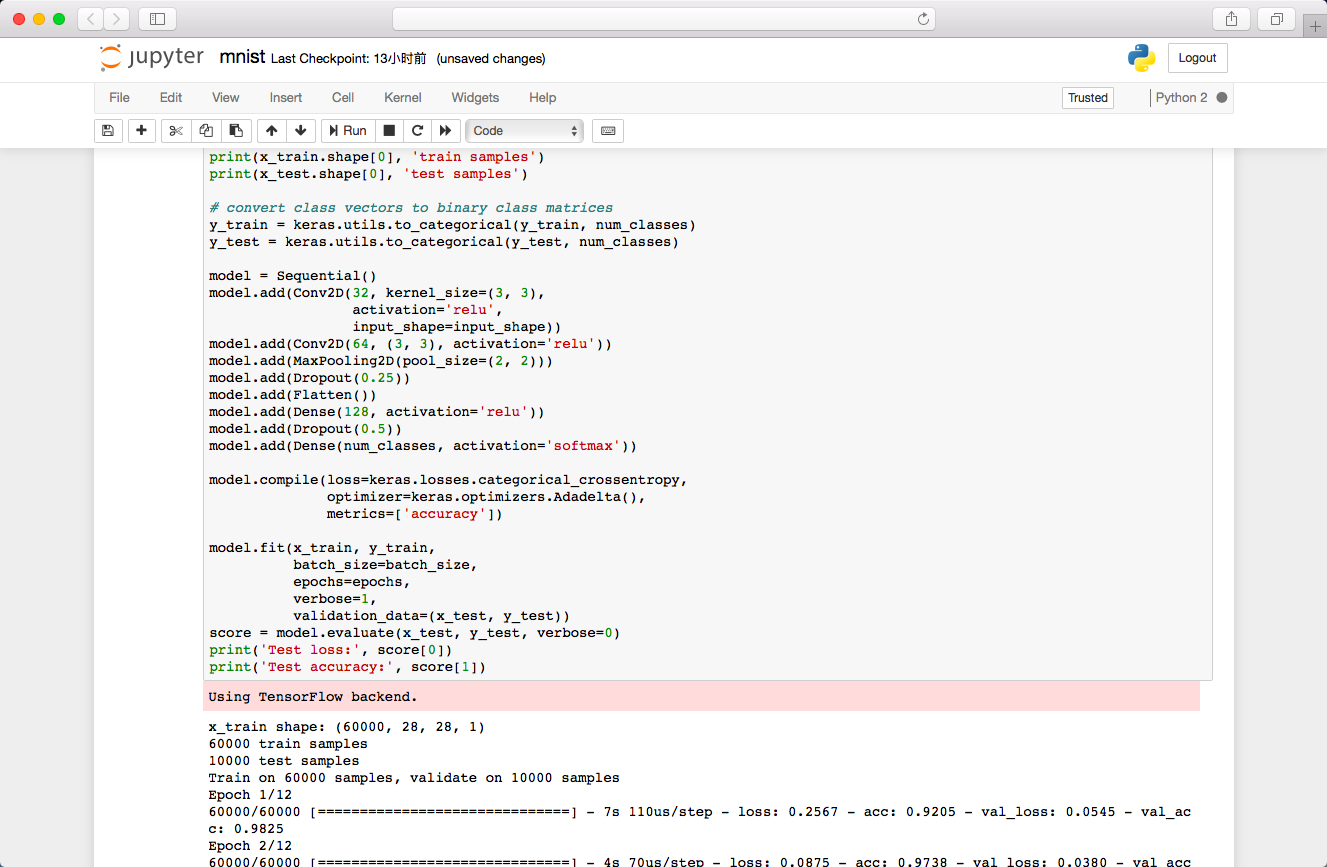
单任务使用双 GPU 训练
非容器版
pip install pytest
wget https://github.com/QingCloudAppcenter/DeepLearning/raw/master/examples/keras_multi_gpu_test.py
python keras_multi_gpu_test.py容器版
cd /root/test/keras && pip install pytest && python keras_multi_gpu_test.py